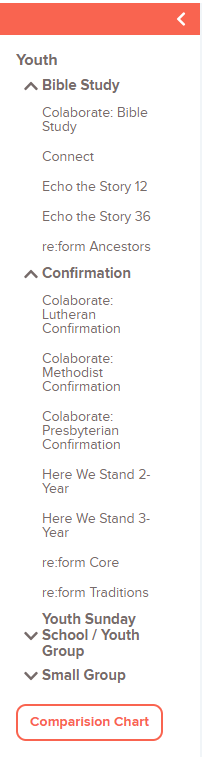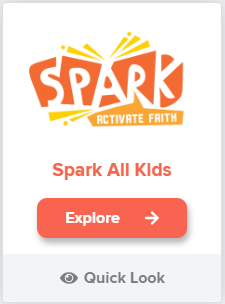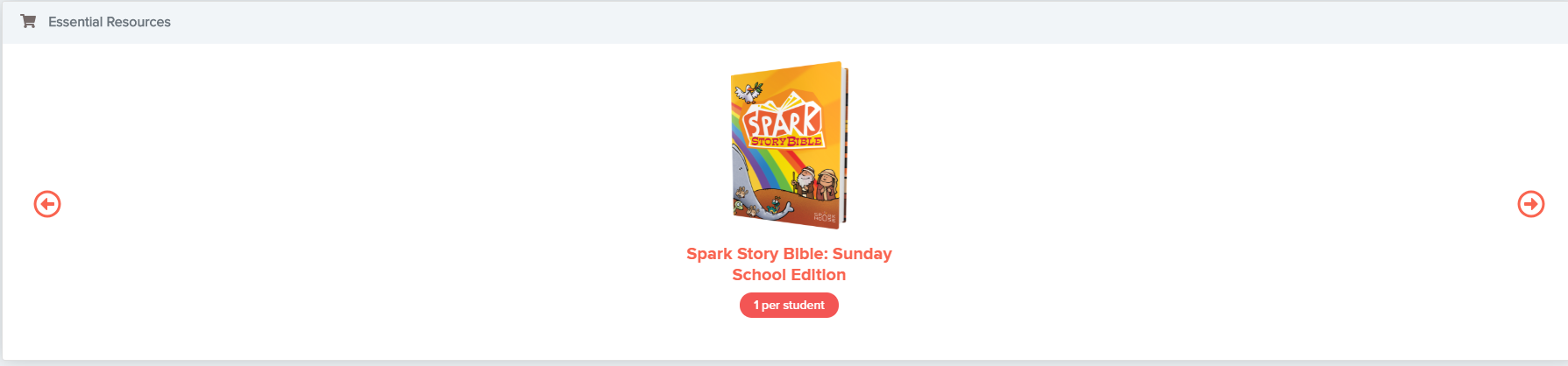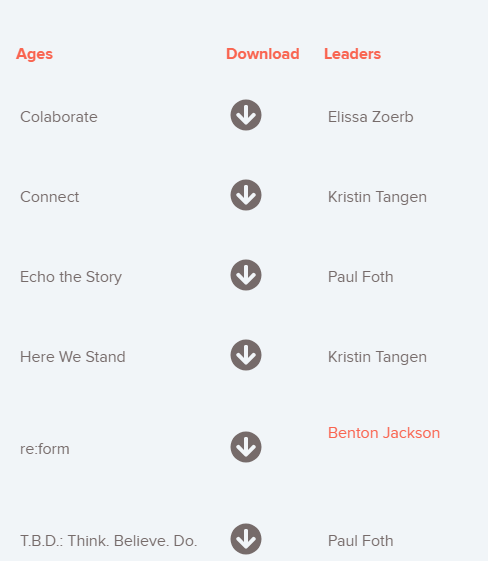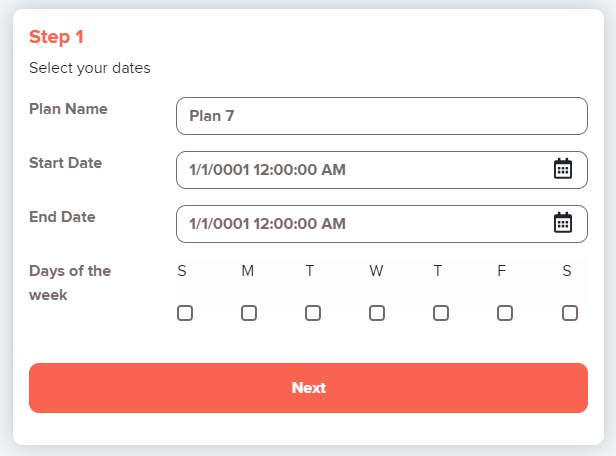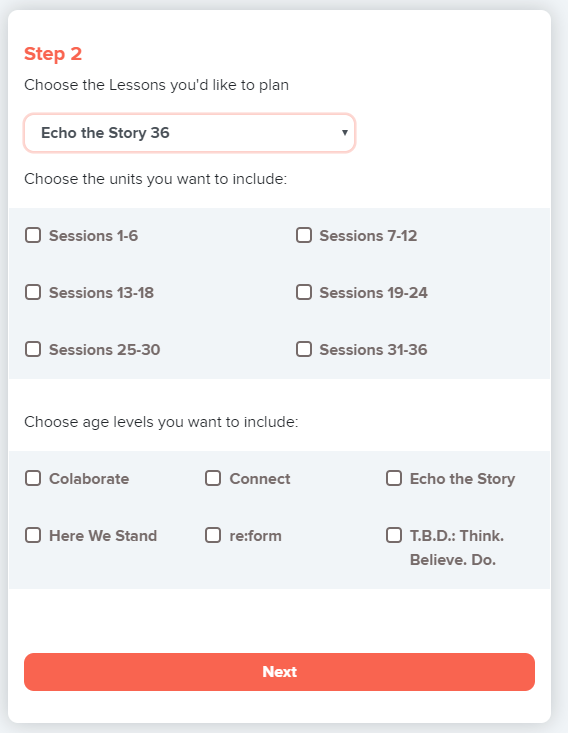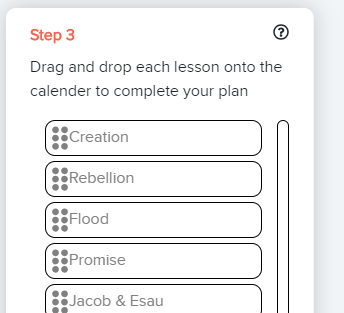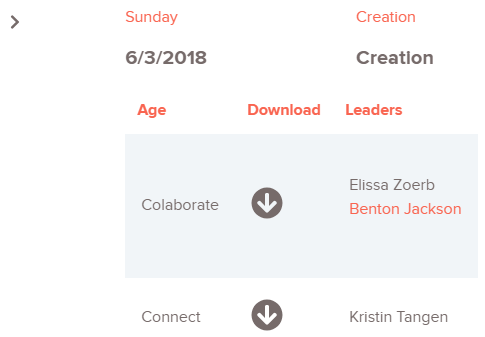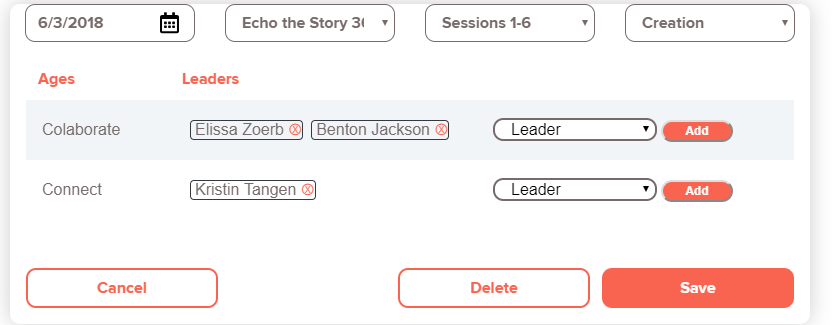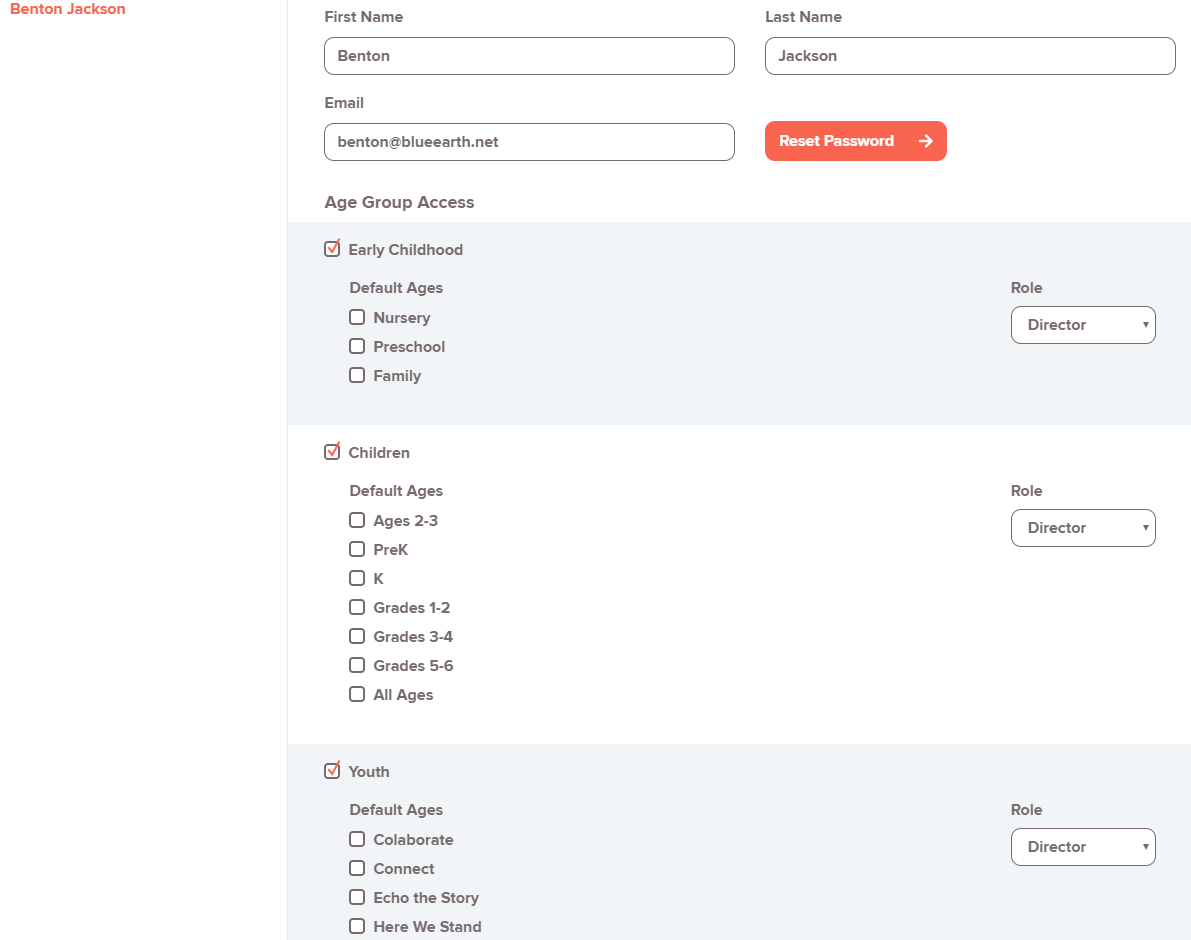Terms of Use - Sparkhouse Digital
Welcome to Sparkhouse Digital. Your membership has been arranged by your church with Sparkhouse (the “Publisher”) to give you access to educational materials,
activities, audiovisual works and other items on the Sparkhouse Digital Web site (“Materials”). This registration section contains some information and rules
for all users of Sparkhouse Digital – Directors, leaders, parents and guardians. The use of any personal information collected by the Sparkhouse Digital Web site
is governed by the Publisher’s Privacy Policy.
AUTHORIZED USES
By using Sparkhouse Digital, you, like other authorized users, will have permission to do the following on the Sparkhouse Digital website:
-
Reproduce the Materials, including books, workbooks, stories, videos, activity guides, coloring sheets, webinars, games, audio presentations,
slide presentations, and other Materials.
- Publicly perform certain Materials, such as music, at events sponsored by your church.
UNAUTHORIZED USES
All other uses, besides the above Authorized Uses, are retained by the Publisher and are subject to separate permission. You agree not to do any of the following:
- Prepare new musical arrangements of copyrighted text or music on the Sparkhouse Digital Web site.
- Distribute any Sparkhouse Digital Web site Materials outside of your church
- Translate any portion of the Sparkhouse Digital Web site into any other language.
- Post Sparkhouse Digital Web site Materials on another Web site.
- Use any Sparkhouse Digital Web site Materials, either in print or electronic form, after expiration of your church’s Membership Agreement.
- Reproduce books or materials not included in the Sparkhouse Digital Web site, such as the Bibles associated with Sparkhouse curricula.
- Any other use not specifically authorized.
The Publisher may terminate the church’s license or deny access to specific users at its sole discretion if any of the above occurs.
ASSIGNMENT OF THIS LICENSE
Your church has received multiple logins for leaders. The rights granted by the church’s license are not transferable to any other individual, church,
congregation or organization without written permission from the Publisher.
DURATION OF THIS LICENSE AND AUTOMATIC RENEWAL
Unless your church has purchased a license for a special term, Sparkhouse Digital licenses are annual and license renewal is automatic.
Your church may cancel its license before the expiration of its current license period,
and will be given a prorated refund for the unused months of their subscription.
DESTRUCTION OF MATERIALS UPON LICENSE EXPIRATION
If your church chooses at any time not to renew the license, or if its Membership Agreement is otherwise terminated,
then all printed and electronic copies or originals of the licensed Materials must be destroyed
PARENTAL OR GUARDIAN PERMISSION
Children under the age of 13 are not permitted to use the Sparkhouse Digital Web site but are encouraged to use the Materials with you as described above.
FEEDBACK
You hereby grant Sparkhouse and its affiliates, partners or representatives the right to contact you during and after the Term to obtain feedback
from you regarding your experience during your Membership and your opinions or suggestions regarding the Sparkhouse Digital Web site.
You hereby represent and warrant that all information provided to Sparkhouse at the time of registration for the Sparkhouse Digital Membership is complete, true,
and correct.
LIMITATION OF LIABILITY
When using the Sparkhouse Digital Web site, information may be transmitted that is beyond the control of Publisher and Publisher assumes no liability for or relating
to the delay, failure, interruption or corruption of any data or other information transmitted in connection with use of this program or web site.
Access to and use of this web site and content is provided on an "AS-IS" basis. PUBLISHER DISCLAIMS ALL WARRANTIES, EITHER EXPRESS OR IMPLIED,
INCLUDING BUT NOT LIMITED TO THE IMPLIED WARRANTIES OF MERCHANTABILITY, TITLE, NON-INFRINGEMENT OF THIRD PARTIES' RIGHTS, AND FITNESS FOR A PARTICULAR PURPOSE.
PUBLISHER MAKES NO REPRESENTATION OR WARRANTY AS TO WHETHER THE INFORMATION ACCESSIBLE VIA THIS WEB SITE, OR ANY SITE TO WHICH IT IS LINKED, IS ACCURATE, COMPLETE,
OR CURRENT. In no event shall Publisher be liable for any damages (including, without limitation, incidental and consequential damages, money damages, lost data,
or damage to your computer system due to viruses or other defects), whether such claim is based upon warranty, contract, tort, or any other legal theory,
and whether or not Publisher is advised of the possibility of such damages.
By continuing into the site you are agreeing to the foregoing terms.